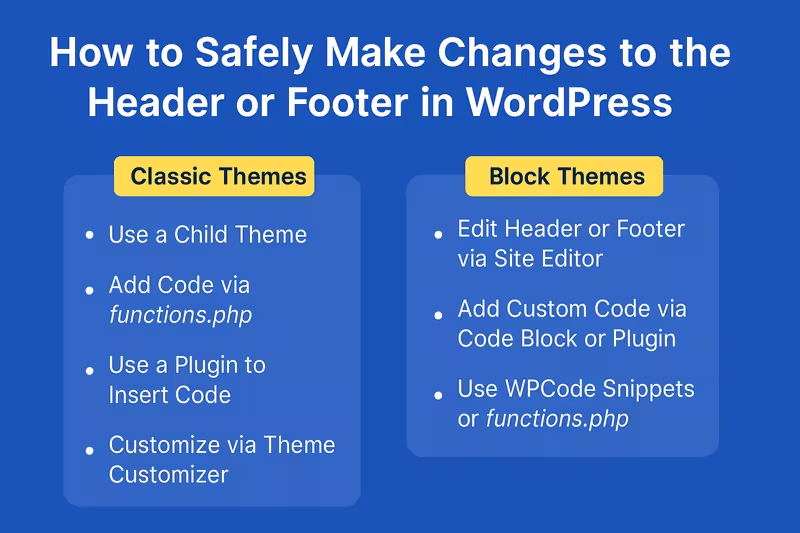Customizing your WordPress site’s header or footer is a great way to add branding, improve navigation, or include important information like contact details or scripts (such as Google Analytics). However, editing these parts of your WordPress theme requires careful steps to avoid breaking your site or losing changes during updates.
In this guide, we’ll walk through the safest and most SEO-friendly methods to modify your WordPress theme’s header or footer.
Why Modify the Header or Footer?
The header and footer are crucial parts of your website layout:
- The header often includes your logo, navigation menu, and meta tags.
- The footer can include contact information, social media links, copyright info, and additional navigation.
Common Reasons to Edit:
- Add tracking scripts (like Google Analytics or Facebook Pixel)
- Insert custom CSS or JavaScript
- Add or remove navigation links
- Modify meta tags for SEO
- Add schema markup for rich snippets
Classic Themes vs Block Themes (FSE)
- Classic Themes use PHP-based templates (like
header.phpandfooter.php) and are customized through child themes and the Customizer. - Block Themes (introduced in WordPress 5.9+) use the Site Editor and block templates, allowing full-site editing with a visual interface.
For Classic Themes
If you’re using a classic theme like Astra, OceanWP, or Twenty Seventeen, here are your options:
1. Use a Child Theme (Best for Code Edits)
Why Use a Child Theme?
Directly editing theme files (like header.php or footer.php) in the main theme folder is not recommended. When the theme updates, your changes will be lost. Instead, use a child theme, which lets you override specific files while preserving the original theme.
How to Do It:
- Create a child theme
- Copy
header.phporfooter.phpfrom the parent theme into your child theme folder - Edit the copied file to make your changes
- Activate the child theme in Appearance > Themes
Use Cases:
- Add custom logos, navigation items
- Insert SEO meta tags or schema
- Include analytics scripts
2. Use a Plugin to Insert Code
If you just need to add scripts (e.g., Google Analytics, Hotjar, chat widgets), you don’t need to edit the theme files at all.
Recommended Plugins:
- WPCode (Insert Headers and Footers by WPBeginner)
- Header Footer Code Manager
Use Cases:
- Add JavaScript tracking codes
- Insert custom meta tags
- Add custom CSS
3. Customize via Theme Settings (If Available)
Some classic themes offer limited header/footer customization options in:
- Appearance > Customize
- Theme Options panel
Use Cases:
- Add logos or copyright text
- Control layout or colors
For Block Themes (Full Site Editing)
If you’re using a block theme like Twenty Twenty-Four, Twenty Twenty-Five, or an FSE-ready theme from the directory, you can modify headers and footers via the Site Editor.
1. Use the Site Editor
How to Do It:
- Go to Appearance > Editor
- Click on “Templates” or “Template Parts”
- Select and edit the Header or Footer
- Use blocks to add or remove content
- Save your changes
Use Cases:
- Add site title, logo, navigation menus
- Insert social media icons
- Add custom HTML blocks or buttons
2. Create Custom Template Parts (Advanced)
You can create entirely new headers/footers and assign them to specific templates (like a landing page or blog post).
Steps:
- In Site Editor > Template Parts, click “Add New”
- Design your custom header/footer
- Assign it to the relevant template
Use Block-Based Plugins
Block themes are highly compatible with plugins that add block elements:
- GenerateBlocks
- Kadence Blocks
- Spectra (by Astra)
These plugins allow you to enhance the header or footer with advanced design elements.
Add Code via functions.php (Classic and Block Themes)
If you want to insert scripts or meta tags without modifying template files, you can use functions.php in your child theme.
Example: Add Code to Header
function custom_add_code_to_head() {
echo '<meta name="robots" content="index, follow">';
echo '<script src="https://example.com/track.js"></script>';
}
add_action('wp_head', 'custom_add_code_to_head');
Example: Add Code to Footer
function custom_add_code_to_footer() {
echo '<script>console.log("Footer script loaded")</script>';
}
add_action('wp_footer', 'custom_add_code_to_footer');
Use Cases:
- Add tracking scripts
- Insert meta tags
- Include structured data
- Inject JavaScript/CS
Best Practices for All Theme Types
- Backup Your Site before making any changes
- Use a Staging Environment for testing
- Keep
wp_head()andwp_footer()in place for SEO and functionality - Use tools like Google Search Console and PageSpeed Insights to monitor performance and SEO after changes
Which Method Should You Use?
| Goal | Classic Theme | Block Theme (FSE) |
|---|---|---|
| Add tracking scripts | WPCode Plugin | Site Editor > Code Block |
| Edit layout/branding | Child Theme + PHP | Site Editor (Visual) |
| Add SEO meta/schema | Child Theme or Plugin | SEO Plugin or Code Block |
| Use drag-and-drop | Customizer or Page Builder | Site Editor |
Making header or footer changes in WordPress depends heavily on your theme type. With Classic Themes, child themes and plugins are your safest options. With Block Themes, you have the power of the Site Editor to make visual changes without touching code.
By following the right method for your setup, you’ll ensure your site remains fast, secure, and SEO-friendly.
Need help identifying your theme type or editing safely? Drop a comment or reach out for support!