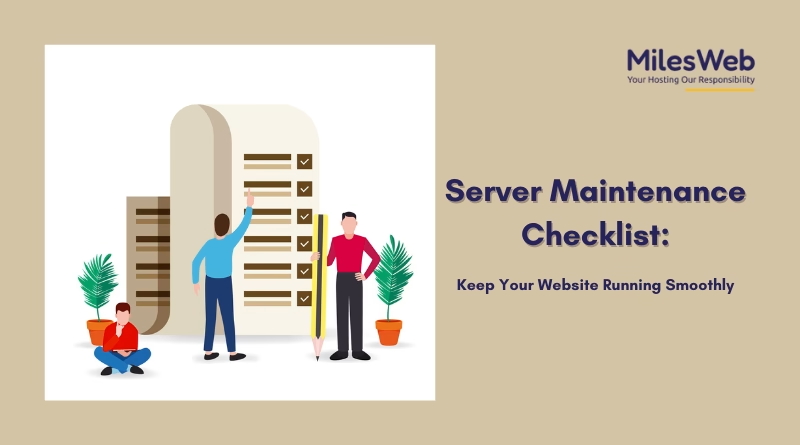A website plays a significant role in the success of your online business. However, several other factors, such as optimized performance, robust security, and managed dedicated hosting services, can assist your website in reaching a broader range of customers and generating potential leads.
Though it is normal for websites to encounter performance glitches that may affect their functions or other offerings, such as a dedicated server with cPanel, it is recommended that you monitor and analyze your server performance periodically.
To keep your server up and running, you need to have a decent maintenance plan in place that specifies what needs to be monitored and when.
Despite being a key aspect in an organization’s continuity and triumph, several businesses fail to create and deploy an impactful server management plan. So let’s explore how you can create one with ease.
What is Server Maintenance?
Server maintenance is like a blueprint or a master plan for tracking various server aspects and resources. Server maintenance techniques offer an impactful way of keeping server software updated and running smoothly, ensuring a computer network operates properly while avoiding downtime or data loss. Regular server maintenance helps keep a server functioning properly as expected and prevents or troubleshoots network failure issues.
Server maintenance includes operations like evaluating the server performance, analyzing whether automated functionalities and monitoring systems are properly deployed and functioning, recognizing potential security threats, and backing up data at scheduled intervals.
Those who understand how to perform server maintenance efficiently can make the most out of their investment and considerably elevate the server’s productivity and lifespan. Proper management helps minimize server outages.
Server Maintenance: Best Practices
- Analyze your Backup
Before making any changes to your server database and systems, it is important to create a backup and ensure that it is functioning correctly. Make sure that you have selected the right backup and the right location before deploying any update.
- Check Disk Usage
Always keep your disk storage clean and avoid utilizing your server systems as a long-term archive. Delete old emails, logs, and outdated software versions that are no longer needed. A smaller data set ensures quicker recovery. Keep track of your disk storage. If your partition reaches 100 percent, your server may stop functioning and database tables may become corrupted and unavailable.
- Check Server Utilization
Allocating server resources such as disk, CPU, RAM, and network effectively is key to elevating server performance. It’s essential to understand the workload needs of applications hosted on the server so resources can be customized for peak performance.
Reserving a certain portion of your IT budget specifically for server maintenance will help manage unexpected expenses while ensuring funds are accessible for indispensable needs.
- Update Your OS
Regularly update your Linux systems, as frequent updates are released, and staying up to date can be challenging. To bypass this issue, you can use automated patch management tools and have dedicated monitoring in place to notify you when a system is out of date.
Remember, if you update your server manually, you might miss essential security updates. If automation is not an option, create a plan to update your system periodically. This will safeguard your system from online attacks.
- Create Maintenance Schedule
To manage optimal server performance and reduce the threat of security breaches, it is important to deploy a periodic maintenance schedule. This should include daily, weekly, monthly, quarterly, and annual assessments that cover all vital aspects. Key actions include accessing log files, monitoring available disk space, and evaluating security measures. Performing routine maintenance activities helps manage rising issues before they cause any harm to your online identity.
- Check System Security
Periodically analyze your server’s security using remote auditing tools such as Nessus. Qualys or OpenVAS. These tools help recognize and tackle online security threats before they can be exploited.
- Configuration Management
Popular configuration tools such as Puppet, Chef, and Ansible enable administrators to automate server configurations and ensure stability across various servers. They simplify the software updates, security configurations and system settings.
- Prepare Replacement Plan
Don’t assume your server will last forever; like any other computer hardware, daily operations will gradually take a toll. Thus, it is recommended to prepare a future-proof replacement plan in advance to avoid the worst-case scenario where the system failure occurs without a reliable backup.
- Change Passwords
Regularly update your passwords every 6-12 months, especially if they have been shared with other users for maintenance purposes.
- Review User Accounts
If there have been staff changes, client cancellations, or other user-related issues, remove these users from your system. Most significantly, keeping old websites and user accounts creates both security and legal risk.
- Monitor RAID Alarm
Keep an eye on your RAID status; all servers should use RAID. A single disk issue can lead to a complete system failure.
- Update your Control Panel
If you are using a hosting cPanel, ensure to update periodically. This helps keep your systems secure and fix basic hosting issues.
- Check Application Updates
Regularly update your web applications if you are working with a CMS or any open-source program, such as WordPress.
- Check Remote Management Tools
Manage your remote server using a remote console, reboot, and rescue mode; these are crucial tools for remote server management.
- Analyze Hardware Errors
Hardware issues are common but can have a significant impact. Periodically review logs for hardware issues such as disk read errors or network failure.
Conclusion
In short, effective server maintenance is crucial for achieving optimal server performance, minimizing downtime, and enhancing security. Proactive server maintenance techniques include conducting regular hardware analysis, implementing software patches periodically, and streamlining the network effortlessly to maintain a stable server infrastructure.
Creating an all-round server maintenance plan that integrates periodic data backups, proactive monitoring, and scheduled maintenance tasks is significant for uninterrupted server operations. However, choosing professional web hosting services like MilesWeb enhances these efforts by providing cost-effective solutions along with expert support and scalable solutions. When businesses prioritize server maintenance, they ensure reliable and effective IT systems, contributing to swift operations and overall success.